Running Windows VMs#
It is possible to deploy Windows VMs in VSC Tier-1 Cloud infrastructure.
VSC Terraform modules
provides a terraform module with an option for Windows. Simply use the Windows10 image. Please read our
Terraform section first to know how to use and modify
Terraform modules.
Note
At this moment VSC Tier-1 Cloud only provides a Windows 10 public image. Windows 11 will be available soon.
Deploy Windows VM with Terraform#
Windows VMs also require some extra steps after the Terraform deployment. After running:
terraform apply
It will take around 7 minutes or more to deploy the new Windows VM (the system should resize the disk and Windows NTFS partition). Wait until it is done.
Retrieve Windows admin password#
Windows Terraform template generates a random password to login the first time
as Admin user in your Windows VM. You can retrieve the password from
VSC Tier-1 Cloud dashboard, just login with your
VSC account and go to Compute->Instances and click on your Windows Instance Name
(by default MyVM-windows if you didn’t change the name).
Click or select the Overview tab, you will see the Windows admin password
(admin_pass) from Metadata section below:
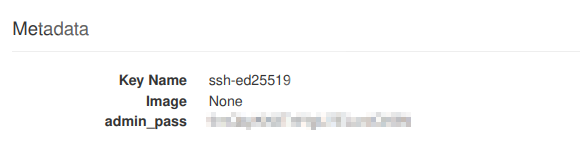
You should use this password to login the first time in your Windows machine. (You must reset the admin password to connect via Remote Desktop).
Reset Windows admin password#
Click on Console tab to get access to your Windows machine via VNC. If you see a black
screen just click and drag with your mouse to unlock the screen.
You will see a Windows login screen similar to this:
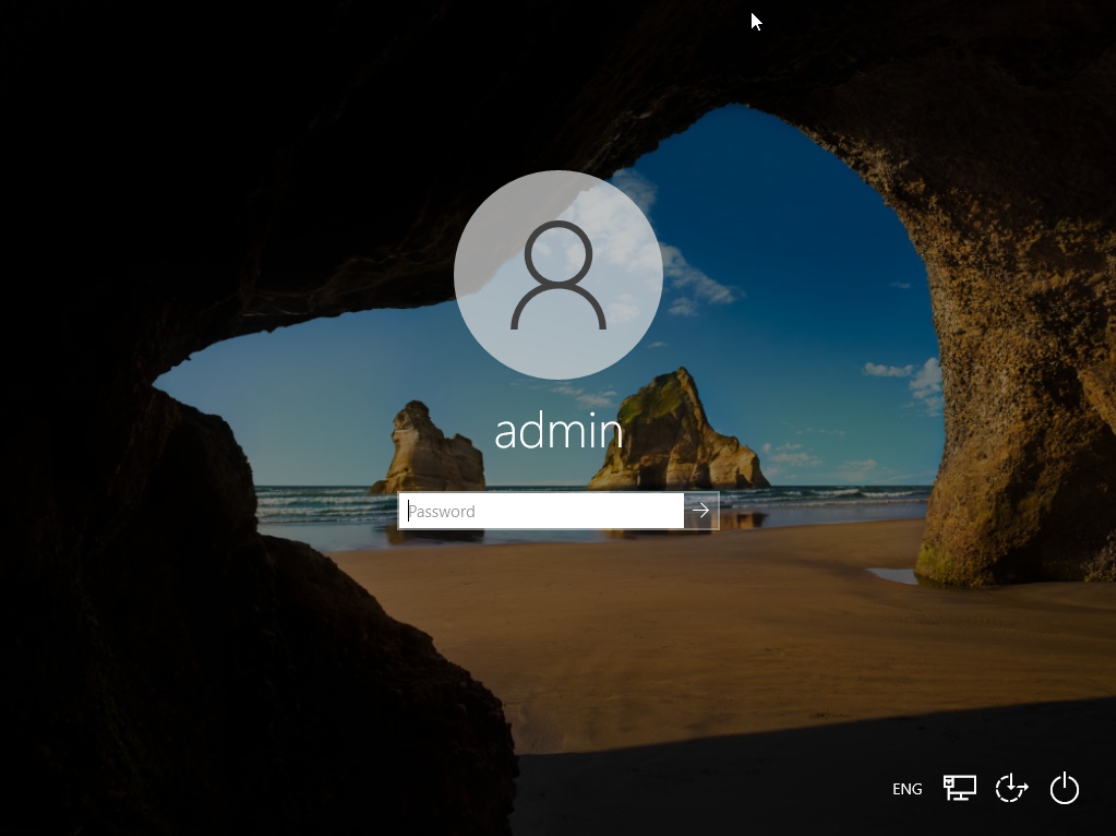
You should type the same password displayed from the Metadata in the previous section. Windows will ask you to reset the admin password, type a new password twice to verify that is correct.
Tip
Usually you have to reset the password after the first boot or if you change the VM’s flavor. In that case just use the original password provided by the metadata and reset the password again.
At this point you can use Windows Remote Desktop (RDP) with your new admin user and password to connect to your VM. Make sure you use the correct port to connect to your Windows Remote Desktop, (please see Terraform section for more details).
Note
Take into account you should upgrade your Windows OS after the first boot. You should activate your Windows machine with a valid key as well.